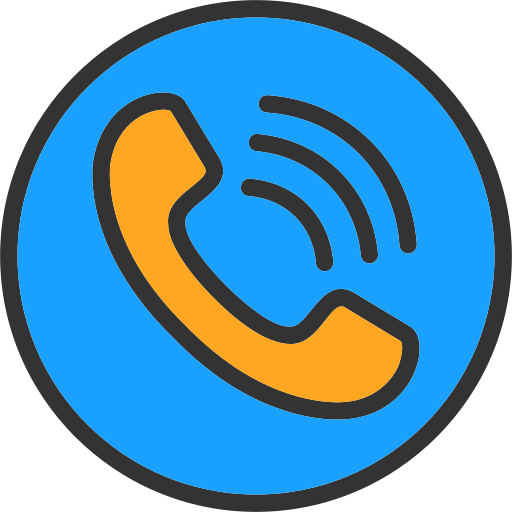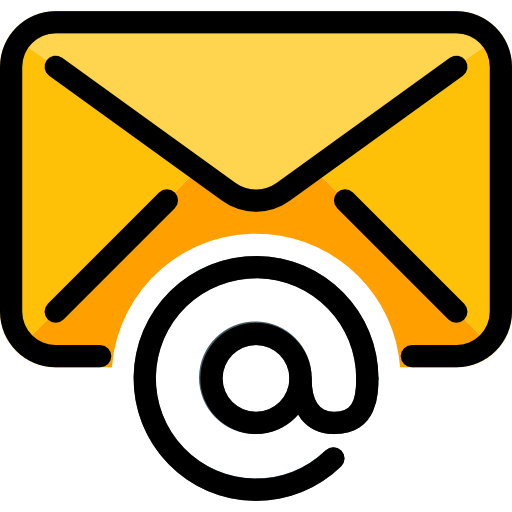5 in stock
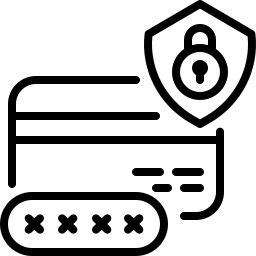
Secure
Checkout

Stock

1 year
Warranty
JMGO N1 Ultra
₹ 225,000.00 Incl GST
Out of stock
- MALC™ Triple Color Laser Optics | 2200 CVIA Lumens
- 4K UHD|110% BT. 2020 |△E<1 Color Accuracy | HDR10 | 1600:1 Contrast Ratio
- Integrated Gimbal Projector | 135° Vertical Adjustment | 360° Horizontal Adjustment
- Enjoy the endless entertainment with Android TV 11.0
- Immersive Dynaudio HiFi Audio Experience | 2*10W Dolby Digital Speaker | DTS
- EPP |Universal Connectivity
| Weight | 4.5 kg |
|---|---|
| Dimensions | 236 × 241 × 203 mm |
Technical Specifications
Whats In The Box
FAQs
Display TECHINICAL SPECIFICATIONS
Brightness – 2,200 CVIA Lumens
Contrast Ratio – 1600:1
Color Gamut – 110% BT.2020
Color Accuracy – ΔE <1
Laser Speckle Reduction Rate – >96%
Brightness Uniformity – >95%
Projection Mode – Front projection, Rear projection, Front ceiling projection, Rear ceiling projection
Resolution – 4K UHD
Throw Ratio – 1.2:1
Display Technology – DLP
HDR – HDR 10
Color Depth – 10-Bit Color Depth (1.07B Colors)
Zooming – Digital Zoom
3D Support – Only supports local 3D sources including Blu-ray 3D
Hardware TECHINICAL SPECIFICATIONS
SoC – MediaTek MT9629
Display Chip – TI 0.47” DMD
RAM – 2GB
Light Source – Triple color laser
Lamp Life – 30,000Hours
ROM – 32gb
Audio & Software TECHINICAL SPECIFICATIONS
Certification – DTS, Dolby Audio
Tuning – Co-created with Dynaudio
OS – Android TV 11
Smart Features – Multi Adaptive System, Auto Screen Fitting, Smart Object Avoidance, Smart Eye Protection
General TECHINICAL SPECIFICATIONS
Dimensions – 9.49*7.99*9.29 in
Weight – 9.92lb.
Wi-Fi – Wi-Fi 6
Connectivity – 2x HDMI 2.1 (one supports eARC), 1x USB-A 2.0, 1x 3.5mm Headphone Jack, 1x DC Port
Speaker – 2x 10-watt speakers
Noise Level – <26dB
Bluetooth – 5.0
JMGO N1 UltraWhat's In The Box
LASER PROJECTOR
POWER
CORD
FAQsFor more questions visit our help center.
When will I get my product delivered?
All orders placed, will be delivered in 5 – 10 working days, depending on the shipping address.
What about warranty and shipping policy?
Free delivery within India.
Is your site secured
Yes, Our website is secured for online payments.